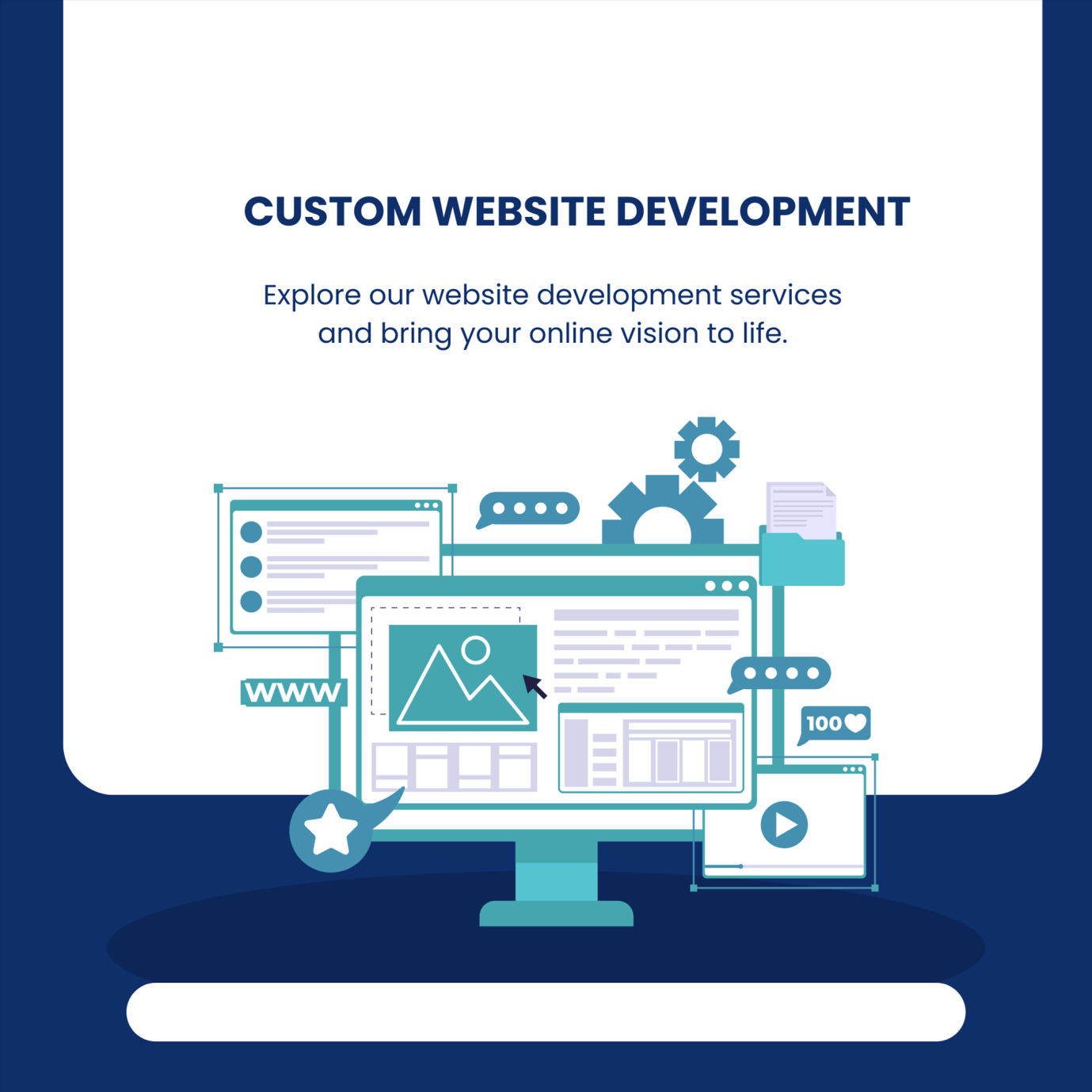Every organization demands a simple and quick platform to manage their important emails. That is the reason why users want to migrate Exchange mailbox to Office 365 accounts. MS Exchange is a mailing platform that includes various features and facilities. However, most users find it a bit tricky to use and a quite challenging user interface.
If we talk about Office 365, it is a cloud-based mailing that comes with advanced facilities. The GUI of MS Office 365 is straightforward to all users; even new users can also use it to manage their data. Also, it provides the facility to access their data from anywhere in the world.
Apart from this, users will get rid of downtime situations if they choose the MS Office 365 mailing platform. Moreover, it offers several applications such as Outlook, Skype, MS Word, Yammer, and many more. Read this blog to get complete knowledge on the best solutions to accomplish this task.
What are the solutions to migrate the Exchange mailbox?
There are two methods available to migrate Exchange mailbox to Office 365 cloud-based services:
- Manual method
- Professional method
The manual method includes various native solutions, like Cutover, Staged, Hybrid, and IMAP migration. Here, we will explore the IMAP migration method to accomplish this migration task.
In the professional solution, we will introduce a third-party Exchange Migration Tool to complete this task. We will start with the manual method and then move to the professional one to understand their stepwise workings.
How to migrate Exchange to Office 365 mailboxes manually?
Now, we will explain to users how they can use the IMAP migration solution to migrate Exchange mailbox to Office 365 accounts. Users can follow the below steps to do this task effectively.
- Sign in to the Microsoft 365 Admin Center using the Admin credentials.
- After that, click the Setup option and choose Migrations under the Featured Collections option.
- Now, pick the emails on the Migration page and click the Get Started option.
- Choose the Import my email messages in the Email source option.
- Afterward, select your data service in the opened dashboard.
- If the service provider is listed, then you need to select the Email provider and select the start migrating email messages page.
- If it is not listed, you need to route your emails to Microsoft Office 365. Choose other email sources and test the connection after providing the IMAP details. Then, click the Save button.
- Tick the email address box of each user you want in MS Office 365 and create a new password.
- After that, choose the Start Migration option; this will sync all your source email accounts to Office 365.
- Wait for 72 hours to complete the migration task, close the connection, and start migration again if needed.
That is how you can migrate Exchange mailbox to Office 365 accounts using the manual method. Before you start this migration task manually, let us clarify that the manual solution has several limitations that you must know. Read the below section to understand this solution’s difficulties.
Why do Professionals avoid manual approaches?
The challenges of the manual way are the reasons behind avoiding the IMAP migration approach to migrate Exchange mailbox to Office 365 accounts. To understand its disadvantages, users can read the below-shared points.
- The manual solution works slowly, which is why the process becomes time-consuming and lengthy.
- Users need good technical skills to perform this migration task manually.
- It includes various complicated steps, so the new users may be confused in processing this task.
- A single mistake can lead to a data loss situation.
So, we recommend users use the Shoviv professional tool to process this migration task effortlessly. The upcoming paragraph will introduce its features briefly.
A trustworthy way to move Exchange to Office 365 mailboxes
If users want to remove the issues in processing the migration task, they can opt for the Shoviv Exchange Migration Tool. Users can easily process numerous mailboxes in one tap with no size restriction. It keeps the folder structure of the data without affecting the originality. Moreover, users do not need to be technically sound to run this task using this professional solution.
Users can migrate from any Exchange version to Office 365 mailboxes hassle-free. Also, it comes with a simple user interface, which lets users migrate Exchange mailbox to Office 365 accounts effectively. It permits users to schedule the migration on a daily, weekly, or monthly basis. Also, the users can set the migration at a specific date and time.
Wrapping Up
Migration of the Exchange mailboxes to MS Office 365 is at the top in the organizations. And users are searching for a solution to migrate Exchange mailbox to Office 365 accounts in a simplified manner. In this blog, we have discussed the two ways to complete the migration of Exchange mailboxes. Users can look at the Shoviv professional tool to process this task securely and quickly. For more details on its features, users can also use its free trial version in their system.