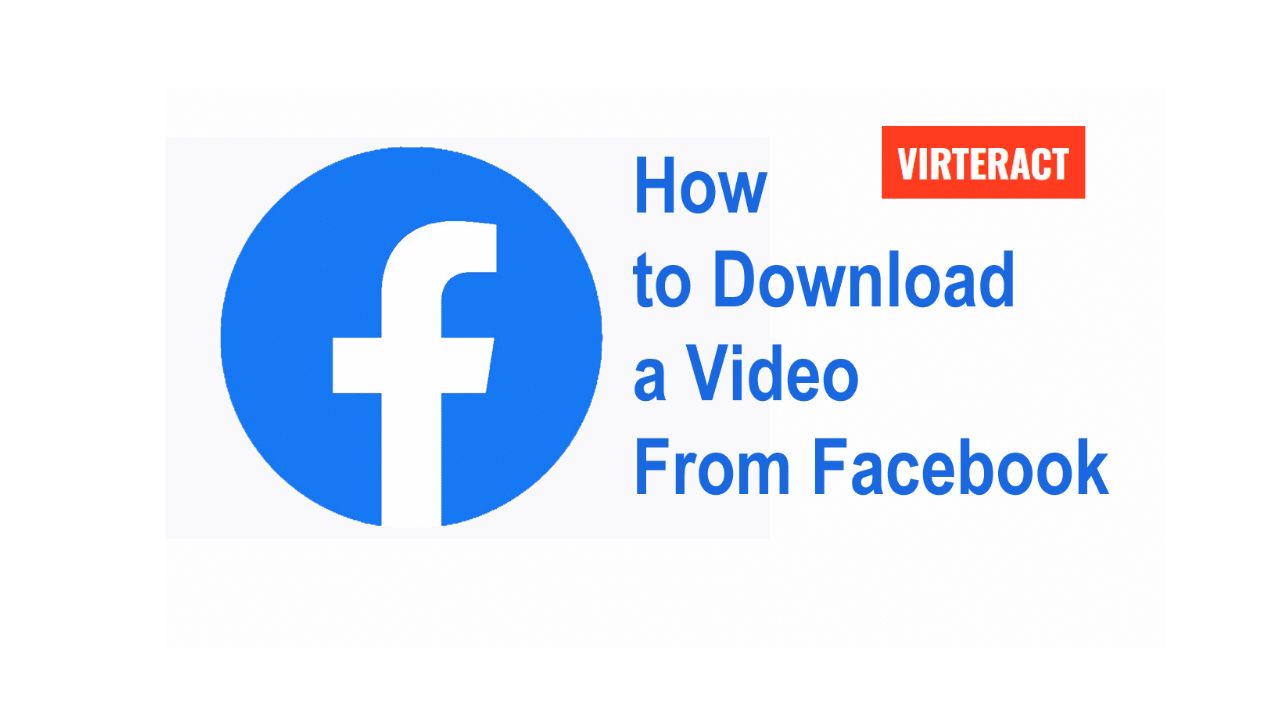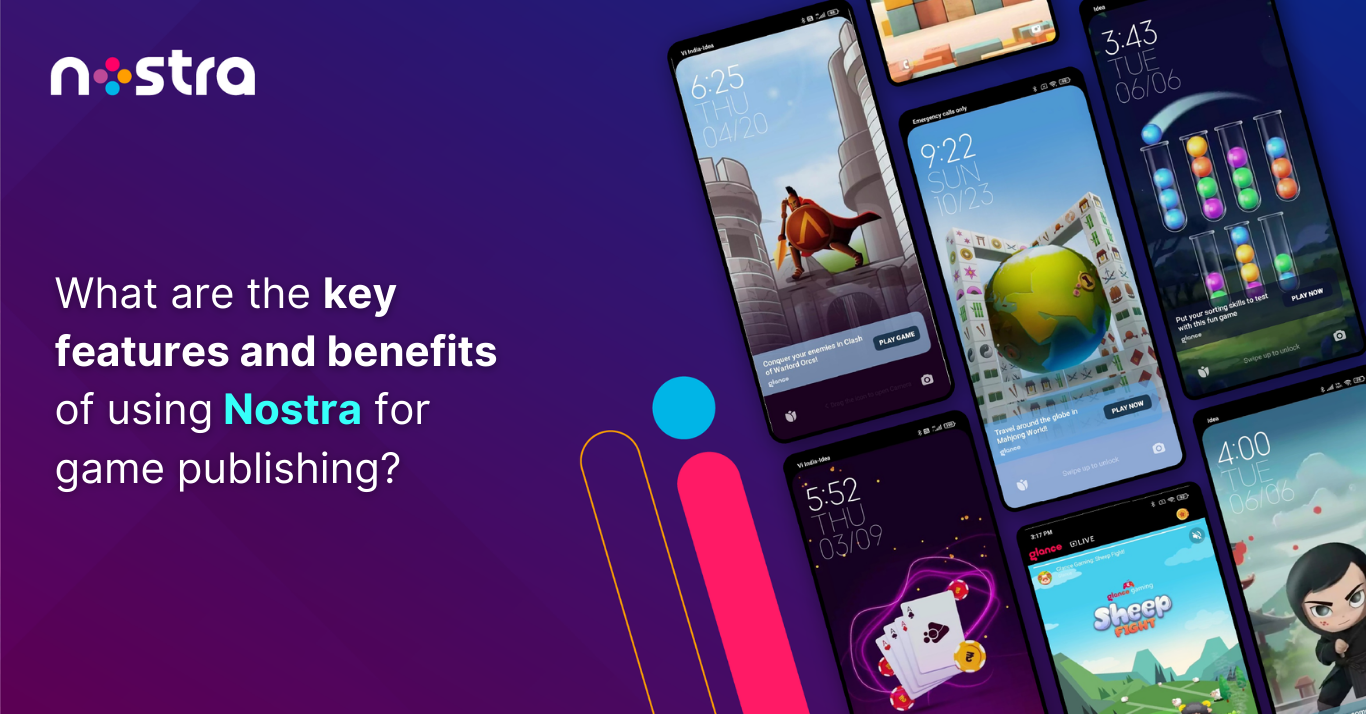In a world where captivating videos abound on social media platforms like Facebook, the desire to download and save those memorable moments or share them with friends is a common one. If you’ve ever wondered how to download a video from Facebook, you’re in the right place. In this step-by-step guide, we’ll walk you through the process to make it as easy as possible.
Step 1: Find the Video
First, log in to your Facebook account and locate the video you want to download. This could be a video from your news feed, a friend’s post, a group, or a page you follow.
Step 2: Get the Video URL
To download a video, you’ll need its URL. Right-click on the video or tap the three dots (ellipsis) at the top right of the video post and select “Copy link” or “Copy video URL.” This action copies the video’s web address to your clipboard.
Step 3: Visit a Video Downloading Website
Now, open a new web browser tab and visit a reputable Facebook video downloading website. Several websites specialise in this service, such as fbdown.net, getfvid.com, or downvids.net. These platforms are designed to help you download videos from Facebook by simply pasting the URL you copied earlier.
Step 4: Paste the URL and Begin the Download
On the video downloading website, you’ll typically find a designated field where you can paste the URL. Right-click in this field and select “Paste” or use the keyboard shortcut “Ctrl+V” (or “Cmd+V” on Mac) to paste the URL. Once pasted, click the “Download” or “Go” button to initiate the download process.
Step 5: Select Video Quality
After clicking “Download” or “Go,” the website will analyse the video and present you with options for video quality and format. Choose the quality that suits your preference and click the corresponding download button.
Step 6: Begin the Download
The video will now start downloading to your computer or device. The download duration depends on your internet speed and the video’s file size. Once the download is complete, you can find the video in your computer’s downloads folder or whichever location you specified for downloads.
Step 7: Enjoy Your Downloaded Video
You’ve successfully downloaded a video from Facebook! Now you can enjoy it offline whenever you want or share it with friends and family.
A Note on Copyright and Privacy
It’s crucial to respect copyright and privacy when downloading and sharing videos from Facebook. Only download and share videos if you have the necessary permissions or if the content is publicly available and intended for sharing.
In conclusion, this step-by-step guide has shown you how to download videos from Facebook with ease. Whether it’s a cherished memory or a viral video you’d like to save, these instructions empower you to make the most of the video content on this popular social media platform.